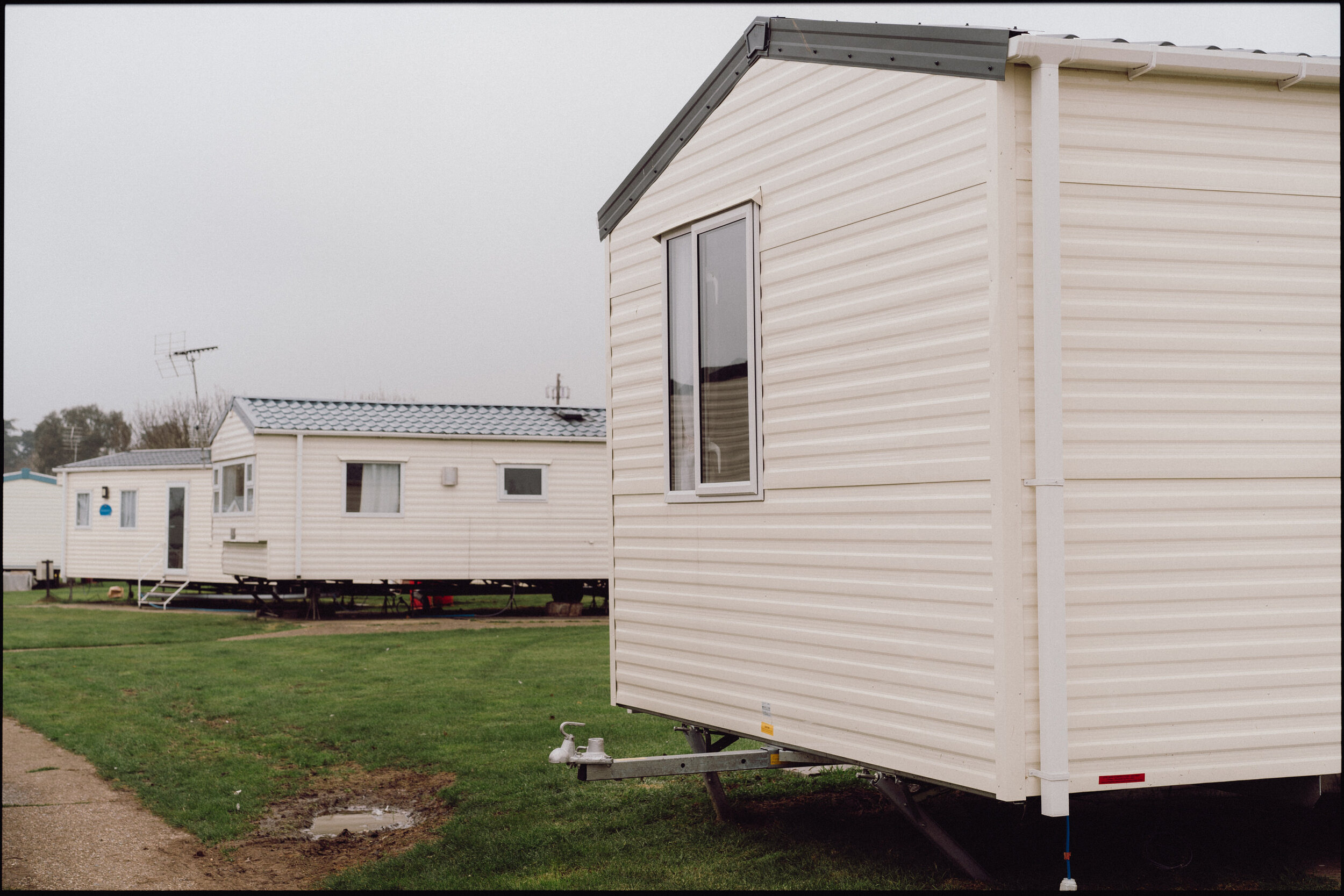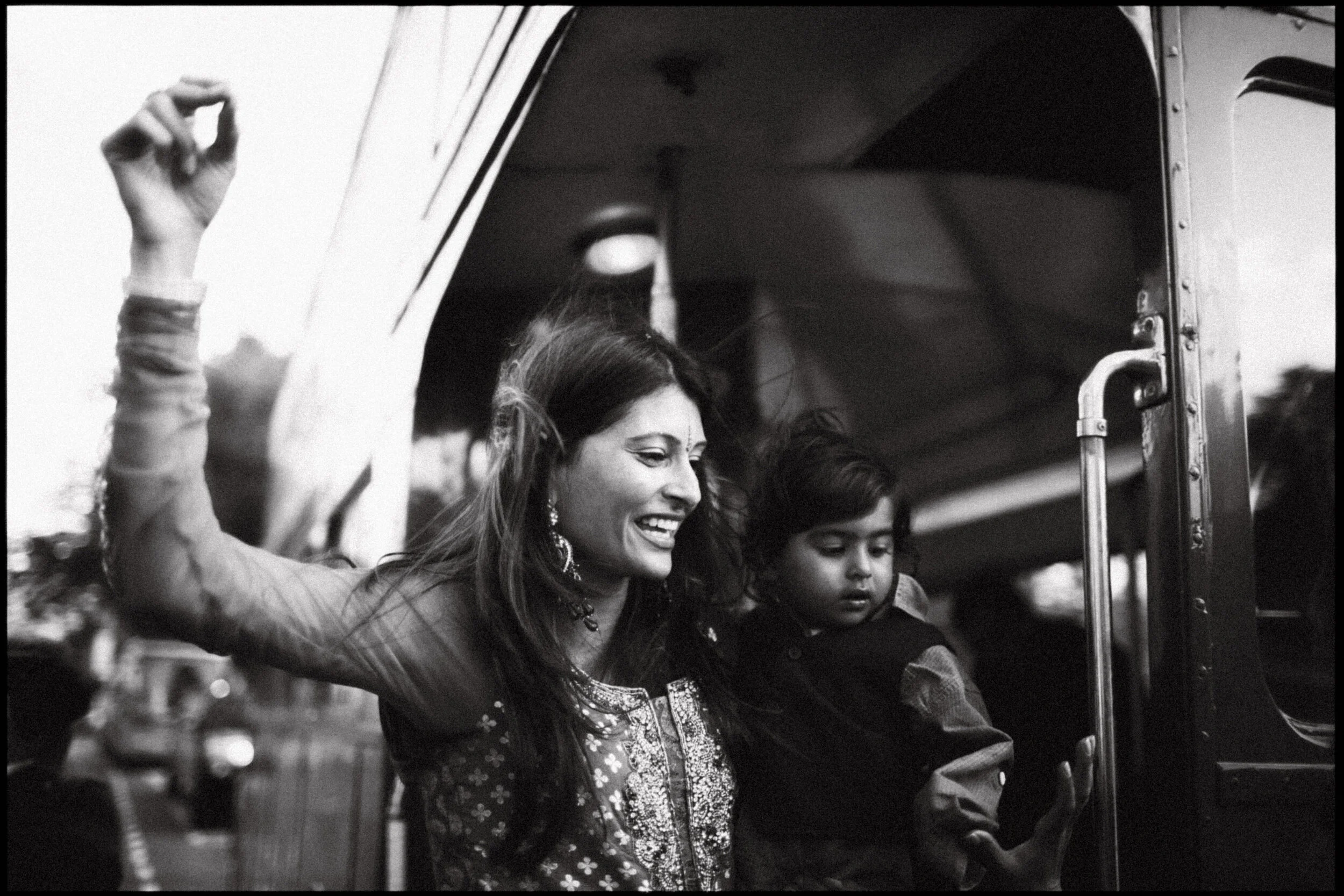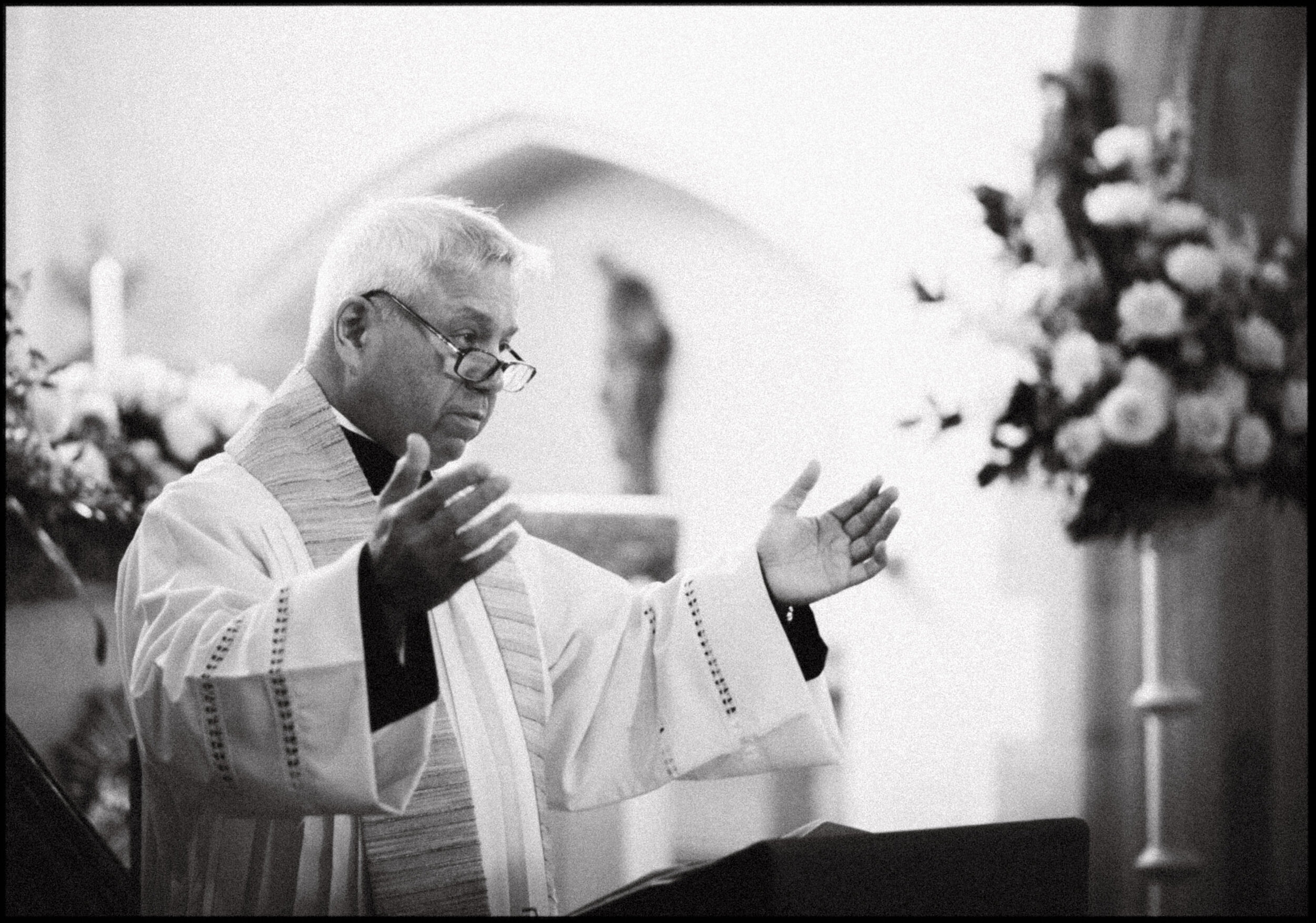JW Lightroom Presets 4 — Cinestill
A selection of 12 Adobe Lightroom presets based on the looks of Cinestill film stocks.
Compatible with Adobe Creative Cloud versions of:
Adobe Lightroom CC (version 4.1 and above)
Adobe Lightroom Classic (version 10.1 and above)
Adobe Photoshop CC (via Camera Raw filter)
Lightroom Mobile/Tablet app (you will need a Creative Cloud subscription to import them. You do this via importing through the Lightroom CC desktop app and they should appear in the mobile app)
Please note
These presets will not work in Lightroom 6 and below. They will only work in the Creative Cloud version of Lightroom (v10.1 and up) and Photoshop.
If you only have Lightroom and not Photoshop, you will be able to run the film emulation presets (and the frames), but not the Red halation effect, light leaks and flares. For those additional effects, you must have Photoshop CC.
As some of these presets use colour profiles to form part of the look, they cannot be supplied as DNGs.
Refunds cannot be given for digital downloads.
For more information please read the Terms of Sale.
If you are experiencing difficulty with getting these presets installed and working, please first check that your version of Lightroom is fully updated before contacting me. Thank you.
Presets in pack:
Tools
- 9 x Film-style frames (applied in Lightroom)
- 10 x Light leak actions (Photoshop)
- 10 x Red halation effect actions (Photoshop)
- 3 x Light flare actions (Photoshop)
Film stocks
Cinestill 50D - 35mm
Cinestill 50D - 120
Cinestill 800T - 35mm (6 x variations)
Cinestill 800T- 120 (3 x variations)
Cinestill BwXX - 35mm
Cinestill 800T
9 Lightroom Preset variations on this much beloved film stock. Emulating 35mm and 120 stock. Some optimised for daylight, some for night.
NOTE
Red halation effect is added via an automated process in Photoshop. This is an included Photoshop Action in this pack. You can apply the base look in Lightroom, but you will need Photoshop to add the signature red halation effect around the lights.


How effect is applied
1. Unprocessed image.
2. Preset applied (Through either Lightroom or Camera Raw).
3. (Cmd + E / Ctrl + E from Lightroom) Open in Photoshop and run Red Halation action.
4. Run additional Light Leaks and Flare actions (supplied in pack) to add extra realism.
Light Leaks
10 Photoshop actions included that generate light leaks (as I found 800T very prone to this). Light leaks are generated using the image’s data and so will be different on each image.
Film vs Digital
Below: Cinestill 800T film scan (Taken with Canon EOS 5 + 35mm Lens)
Below: Digital file from Canon EOS R + same 35mm lens with preset and Photoshop action applied
Cinestill 50D
A 35mm and 120 version of this daylight-balanced stock.
Cinestill BwXX
XX (double X) film is a black and white stock. It has a hazy look with inky blacks and strong grain.